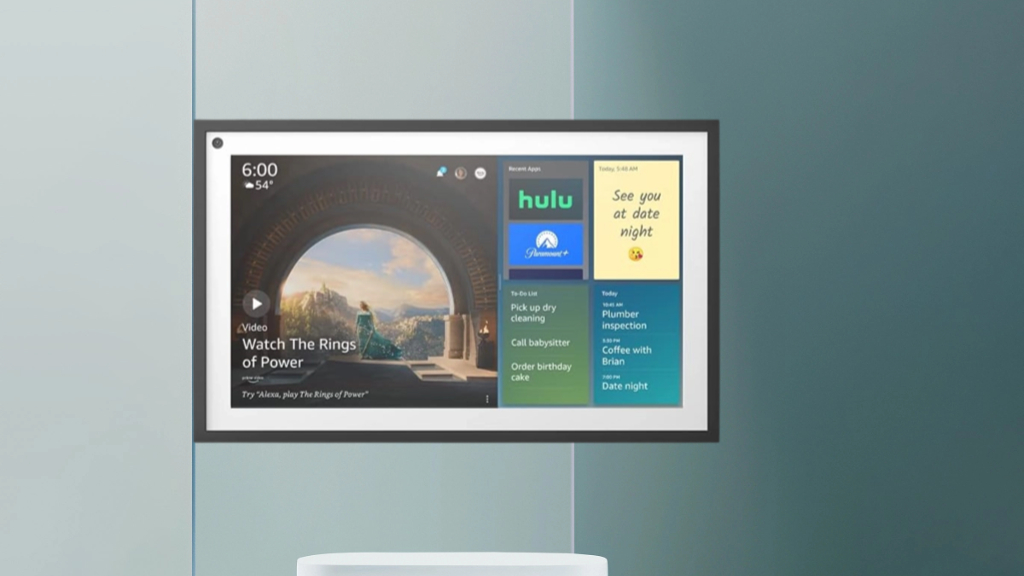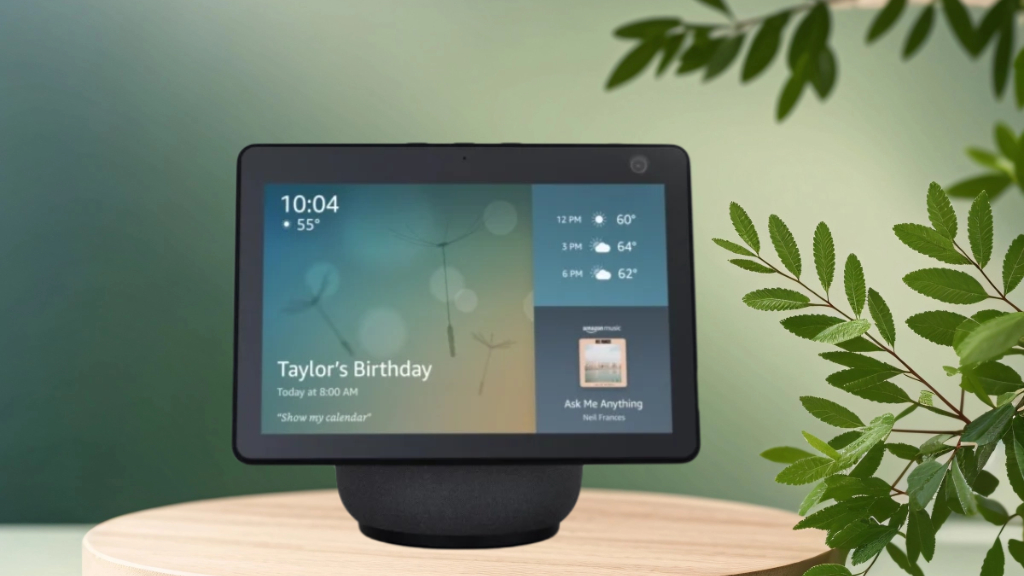How to Set Up Amazon Echo Show 15 for the Ultimate Smart Home Experience
Make your home smarter with the Amazon Echo Show 15, Alexa’s biggest and most versatile smart display. It’s designed to be your home’s central hub. With it, you can make your daily tasks easier, manage your home, and enjoy entertainment like never before. This guide will show you how to set up your Echo Show 15 and make it the best smart home command center. Learn about the device’s parts and features, and how to set up your home screen. Whether you want to connect your smart home devices, manage your family’s schedule, or watch movies, this guide has you covered. It will help you turn your home into a smart and personalized space. Key Takeaways Discover the Amazon Echo Show 15’s key components and features. Learn how to set up and connect the device to your Wi-Fi network and Amazon account. Explore the options for mounting and positioning your Echo Show 15 for optimal visibility and accessibility. Customize the home screen and widget layout to suit your preferences and household needs. Integrate your smart home devices and create personalized routines for seamless automation. Familiarize yourself with the Echo Show 15’s privacy and security settings to protect your personal information. Unlock the device’s entertainment capabilities by setting up streaming services and multimedia features. Understanding Your Amazon Echo Show 15 Components and Features Learning about your Amazon Echo Show 15 is the first step to using it fully. This guide will cover everything from what’s in the box to the display’s interface. It’s all about getting to know your new smart home device. Package Contents and Hardware Specifications The Amazon Echo Show 15 box includes the device, a power adapter, and a wall mount. It has a 15.6-inch 1080p HD display, a built-in camera, and great speakers. Setting up this hardware is the first step in amazon echo show 15 installation. Display Features and Interface Overview The Echo Show 15‘s display is its main feature, with a vibrant and responsive touchscreen. You can add widgets to the home screen, access Alexa features, and enjoy photos, videos, and video calls. The configuring echo show 15 interface is easy to use. Built-in Smart Home Capabilities The Amazon Echo Show 15 is more than just for fun and talking. It’s also a smart home hub. It works with many devices, letting you control lights, thermostats, security cameras, and more with your voice or screen. Choosing the Perfect Location for Your Echo Show 15 When setting up your Amazon Echo Show 15, the location matters a lot. It affects how well it works and how easy it is to use. Here are some tips to help you find the best spot in your home. Make sure it’s visible. Put the Echo Show 15 somewhere you can see it easily, like a countertop or wall. This way, you can quickly check the screen and talk to Alexa without trouble. Choose a spot where nothing blocks the camera and microphones. Don’t put it where sunlight hits it too hard, as it can make the screen hard to see. Think about the room’s sound and put it where it sounds best. Also, think about how easy it is to get to. Make sure you can easily touch the screen and use its features. If you’re mounting it on the wall, make sure it’s at eye level. “The perfect location for your Echo Show 15 is one that balances visibility, accessibility, and optimal performance.” The best spot for your Echo Show 15 will depend on your home and how you use it. Try out different places to find the one that works best for you and your smart home echo show 15 setup instructions and activating amazon echo show 15. Initial Power Up and Basic Set Up Amazon Echo Show 15 Steps Setting up your Amazon Echo Show 15 is easy. Make sure you have a good Wi-Fi connection and your Amazon login details ready. The setup process will help you connect your device and make it your own, enhancing your smart home experience. Connecting to Wi-Fi Network The first thing to do is connect your Echo Show 15 to your Wi-Fi. Just follow the screen’s instructions to pick your network, enter your password, and connect securely. This step lets your device get online and link with your Amazon account. Amazon Account Integration Next, you’ll connect your Echo Show 15 to your Amazon account. This opens up lots of personalized features, like watching Prime Video and controlling smart home devices. Just follow the setup to log in or make a new Amazon account, making sure your device and digital world work together smoothly. Software Updates and System Preferences After connecting and linking to your Amazon account, check for any software updates. These updates can fix bugs, improve performance, and add new features, keeping your device in top shape. Finally, explore the system preferences to customize settings like display brightness and speaker volume. Adjusting these to your liking will help you enjoy your Echo Show 15 even more. By following these steps, you’ll be ready to enjoy all that your Amazon Echo Show 15 has to offer. Your home will become a modern, smart living space. Mounting Options and Installation Guide Setting up your Amazon Echo Show 15 is easy with the different mounting options. You can choose to mount it on the wall or use a countertop stand. This guide will help you through each step for a secure and smooth setup. Wall Mounting The Amazon Echo Show 15 can be mounted on the wall for a clean look. You’ll need the wall mount kit that comes with it. Here’s what else you’ll need: Wall mount kit (included in the box) Power drill and the right drill bits Level (optional, but recommended) Here’s how to mount your Echo Show 15 on the wall: Choose where you want to mount it and use a level for straight placement. Mark the wall for the screws, then drill pilot holes. Attach … Read more