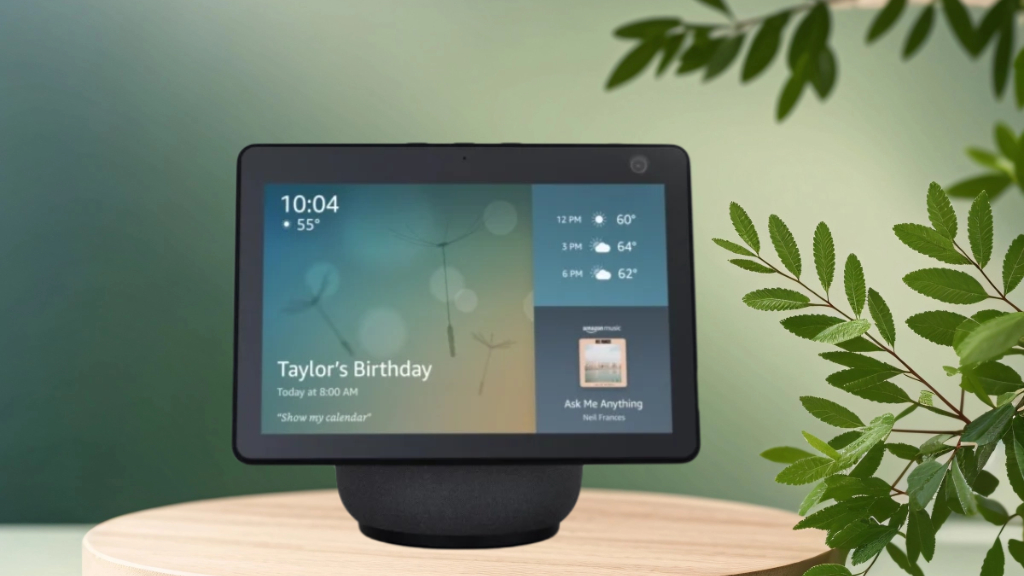Welcome to your guide on making the most of your Amazon Echo Show 10. This smart display can change your home for the better. We’ll show you how to set it up and use its cool features to make your home smarter and more connected.
The Amazon Echo Show 10 is more than a voice assistant. It can make your daily life easier, improve your entertainment, and work well with your smart home. This guide is for everyone, whether you’re tech-savvy or new to smart home tech. It will help you get the most out of your Echo Show 10 and make your home smarter.
Key Takeaways
- Discover the essential steps to unbox and set up your Amazon Echo Show 10 for optimal performance.
- Understand the benefits of the device’s rotating screen feature and how to customize it to your preferences.
- Explore advanced settings to fine-tune the display, sound, and privacy controls for a personalized experience.
- Learn how to leverage video calling, entertainment, and smart home integration capabilities to enhance your daily life.
- Discover the kitchen and recipe features that can simplify your cooking routines and streamline your meal planning.
Unboxing and Initial Setup of Your Amazon Echo Show 10
Getting your new Amazon Echo Show 10 is thrilling. It’s the start of making your home smarter and more connected. We’ll show you how to unpack and set up your Alexa smart display.
What's Included in the Box
In the box, you’ll find the Amazon Echo Show 10, a power adapter, and a setup guide. The Echo Show 10 looks sleek and modern. It will fit right in with your home decor.
Power Connection and Network Setup
First, plug the power adapter into your Echo Show 10 and an outlet. Turn it on, and it will ask you to connect to Wi-Fi. Just follow the screen to link your Alexa smart display to your network. This makes sure it works well with your smart home.
Initial Alexa Configuration Steps
- After Wi-Fi, you’ll set up Alexa. This includes your time zone, language, and voice settings.
- You can also pick from different clock faces and wallpapers. Choose what you like.
- Then, connect your smart home devices to the Echo Show 10. Alexa can control them with your voice.
Now that you’ve set up your Amazon Echo Show 10, you’re ready to enjoy its full features. It brings a voice-controlled, visually-enhanced smart home experience to your fingertips.
Understanding the Rotating Screen Feature
The Amazon Echo Show 10 has a special rotating screen. This feature makes your experience better. It turns the screen to face you, so you always see it.
This tech makes using your Alexa device more fun. As you move, the screen turns to keep you in view. It’s great for video calls, watching shows, or getting updates from the camera.
You can change how the screen moves in the Alexa app. You can make it more sensitive, turn auto-rotate on or off, or keep it still. These options let you make the screen work just how you like it.
Feature | Benefits |
Rotating Screen |
|
The rotating screen changes how you use your Echo Show 10. It makes video calls, streaming, and smart home control better. Try it out and see how it changes your experience with Alexa.
Customizing Your Device Settings for Optimal Performance
The Amazon Echo Show 10 is a smart home hub that you can customize. You can adjust the display brightness, sound settings, motion detection, and privacy controls. This makes your experience more personal and secure, improving your daily life.
Adjust Display and Sound Settings
First, tweak the visual and audio settings of your Amazon Echo Show 10. Change the display brightness to match your surroundings. Whether it’s bright or dim, adjust it to your liking.
Next, fine-tune the sound quality. Adjust the volume and equalizer settings for the best audio. This ensures clear sound for music, podcasts, and voice commands.
Configure Motion Detection
The Amazon Echo Show 10 has advanced motion detection. It automatically rotates to keep you in frame during calls or when using the display. You can adjust the sensitivity and range to fit your movements perfectly.
Prioritize Privacy and Security
Protect your privacy with the Amazon Echo Show 10’s camera and microphone controls. Manage the camera’s position and enable privacy mode to cover the lens. You can also control the microphone’s sensitivity to keep your space and data safe.
These options help you balance convenience with privacy. They ensure your smart home experience is both smart and secure.
Setting | Description | Recommended Range |
Display Brightness | Adjust the brightness of the Echo Show 10’s screen | 50% – 80% (depending on lighting conditions) |
Volume | Control the overall volume level of the Echo Show 10’s speakers | 60% – 90% (depending on personal preference) |
Motion Detection Sensitivity | Adjust the sensitivity of the device’s motion tracking feature | Medium – High (depending on room size and activity level) |
Camera Position | Manage the positioning and field of view of the Echo Show 10’s camera | Centered and tilted slightly upward for optimal framing |
Customizing your Amazon Echo Show 10 makes it a perfect fit for your lifestyle. It prioritizes your privacy and security. Enjoy a personalized, efficient, and intelligent home experience with this versatile device.
Setting Up Video Calls and Communication Features
Your Amazon Echo Show 10 is more than a smart display. It’s a powerful tool for staying in touch with friends, family, and workmates. Learn how to use its video call and communication features to the fullest.
Hands-Free Video Calls
The Echo Show 10 makes hands-free video calls easy. Just say “Alexa, call [contact name]” to start a call. You can talk face-to-face without needing to hold a phone.
- Enable “Drop In” to let trusted contacts call you anytime, keeping you connected.
- Adjust the camera and screen for the best video call angle.
- Use the rotating display to keep the camera on you as you move.
Messaging and Announcements
Your Alexa smart display is great for messaging and making announcements. Send voice messages to other Echo devices or use “Announce” to reach all connected devices.
- Set up contacts and enable voice messaging for easy communication.
- Use “Drop In” to instantly connect with other Echo devices at home.
- Make announcements to gather everyone for dinner or share important news.
Maximize your Echo Show 10’s video call and communication features. Stay connected with loved ones and make household tasks easier with this versatile Alexa smart display.
Using Your Echo Show 10 as a Smart Home Hub
The Amazon Echo Show 10 is more than a smart display. It can be your home’s central command center. With its voice controls and integration with many smart devices, it turns your home into a smart, automated space.
To use your Echo Show 10 as a smart home hub, start by linking it to your smart devices. This includes lights, thermostats, cameras, and more. The Alexa app on your phone makes setting up easy.
- Connect smart home devices to your Alexa smart display
- Customize device settings and preferences
- Create personalized routines and automations
- Manage and monitor your connected home ecosystem
Once your devices are connected, you can control them with voice commands or the touchscreen. Change the lights, adjust the temperature, or check on your home’s security from your living room.
The Echo Show 10’s real strength is in creating custom routines and automations. You can set up devices to work together. For example, turn off lights, lock doors, and adjust the thermostat with just one command.
Making the Most of the Photo Display Features
Your Amazon Echo Show 10 is more than just a smart display. It’s a versatile photo display that can turn your home into a personalized gallery. Use this feature to create a visually stunning atmosphere in your living space.
Begin by uploading your favorite photos to the Alexa app or Amazon Photos. This integration makes it easy to build a digital collection that shows off your style and memories. You can also tweak settings like brightness, slideshow speed, and transitions to customize your display.
- Upload photos from your smartphone or computer to the Alexa app or Amazon Photos
- Create custom slideshows to showcase your favorite images
- Adjust display settings like brightness, transition effects, and slideshow speed
The Echo Show 10’s rotating screen adds a unique twist to your photo display. As you move around the room, the screen rotates to keep your photos in view. This ensures you can enjoy your photos from any angle.
Feature | Benefit |
Photo Uploading | Easily add your favorite photos to the Alexa app or Amazon Photos |
Customizable Slideshows | Create personalized photo displays with adjustable settings |
Rotating Screen | Enjoy a dynamic photo frame experience as the screen tracks your movement |
Unlock the full potential of your photo frame feature on your Alexa smart display. Turn your living space into a captivating gallery that celebrates your cherished memories.
Enhancing Security with Camera Monitoring
Your Amazon Echo Show 10 can be a strong security center for your smart home. It uses its built-in camera for remote viewing, motion detection alerts, and works with your Ring system. This boosts your home’s safety and surveillance.
Remote Viewing Setup
With the Echo Show 10, you can see your home live on your phone or tablet. Just turn on remote viewing in the Alexa app. Then, you can watch your home from anywhere, keeping you calm and letting you check on your home while away.
Motion Detection Alerts
Make your home safer with motion detection alerts on your Echo Show 10. When the camera sees movement, you get a notification. This lets you quickly see the live feed and act if needed. It keeps you alert and ready to handle security issues
Integration with Ring Devices
If you have a Ring system, the Echo Show 10 makes it easy to connect. You can see Ring camera footage, get alerts, and talk to your Ring system with Alexa. This makes managing your home security easier, giving you one place to control all your safety devices.