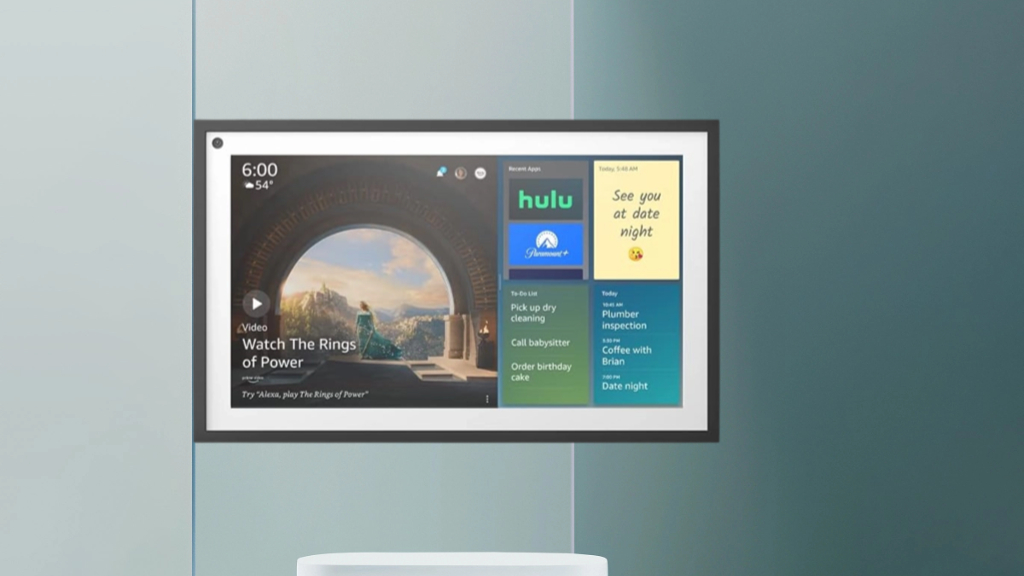Make your home smarter with the Amazon Echo Show 15, Alexa’s biggest and most versatile smart display. It’s designed to be your home’s central hub. With it, you can make your daily tasks easier, manage your home, and enjoy entertainment like never before. This guide will show you how to set up your Echo Show 15 and make it the best smart home command center.
Learn about the device’s parts and features, and how to set up your home screen. Whether you want to connect your smart home devices, manage your family’s schedule, or watch movies, this guide has you covered. It will help you turn your home into a smart and personalized space.
Key Takeaways
- Discover the Amazon Echo Show 15’s key components and features.
- Learn how to set up and connect the device to your Wi-Fi network and Amazon account.
- Explore the options for mounting and positioning your Echo Show 15 for optimal visibility and accessibility.
- Customize the home screen and widget layout to suit your preferences and household needs.
- Integrate your smart home devices and create personalized routines for seamless automation.
- Familiarize yourself with the Echo Show 15’s privacy and security settings to protect your personal information.
- Unlock the device’s entertainment capabilities by setting up streaming services and multimedia features.
Understanding Your Amazon Echo Show 15 Components and Features
Learning about your Amazon Echo Show 15 is the first step to using it fully. This guide will cover everything from what’s in the box to the display’s interface. It’s all about getting to know your new smart home device.
Package Contents and Hardware Specifications
The Amazon Echo Show 15 box includes the device, a power adapter, and a wall mount. It has a 15.6-inch 1080p HD display, a built-in camera, and great speakers. Setting up this hardware is the first step in amazon echo show 15 installation.
Display Features and Interface Overview
The Echo Show 15‘s display is its main feature, with a vibrant and responsive touchscreen. You can add widgets to the home screen, access Alexa features, and enjoy photos, videos, and video calls. The configuring echo show 15 interface is easy to use.
Built-in Smart Home Capabilities
The Amazon Echo Show 15 is more than just for fun and talking. It’s also a smart home hub. It works with many devices, letting you control lights, thermostats, security cameras, and more with your voice or screen.
Choosing the Perfect Location for Your Echo Show 15
When setting up your Amazon Echo Show 15, the location matters a lot. It affects how well it works and how easy it is to use. Here are some tips to help you find the best spot in your home.
Make sure it’s visible. Put the Echo Show 15 somewhere you can see it easily, like a countertop or wall. This way, you can quickly check the screen and talk to Alexa without trouble.
- Choose a spot where nothing blocks the camera and microphones.
- Don’t put it where sunlight hits it too hard, as it can make the screen hard to see.
- Think about the room’s sound and put it where it sounds best.
Also, think about how easy it is to get to. Make sure you can easily touch the screen and use its features. If you’re mounting it on the wall, make sure it’s at eye level.
“The perfect location for your Echo Show 15 is one that balances visibility, accessibility, and optimal performance.”
The best spot for your Echo Show 15 will depend on your home and how you use it. Try out different places to find the one that works best for you and your smart home echo show 15 setup instructions and activating amazon echo show 15.
Initial Power Up and Basic Set Up Amazon Echo Show 15 Steps
Setting up your Amazon Echo Show 15 is easy. Make sure you have a good Wi-Fi connection and your Amazon login details ready. The setup process will help you connect your device and make it your own, enhancing your smart home experience.
Connecting to Wi-Fi Network
The first thing to do is connect your Echo Show 15 to your Wi-Fi. Just follow the screen’s instructions to pick your network, enter your password, and connect securely. This step lets your device get online and link with your Amazon account.
Amazon Account Integration
Next, you’ll connect your Echo Show 15 to your Amazon account. This opens up lots of personalized features, like watching Prime Video and controlling smart home devices. Just follow the setup to log in or make a new Amazon account, making sure your device and digital world work together smoothly.
Software Updates and System Preferences
- After connecting and linking to your Amazon account, check for any software updates. These updates can fix bugs, improve performance, and add new features, keeping your device in top shape.
- Finally, explore the system preferences to customize settings like display brightness and speaker volume. Adjusting these to your liking will help you enjoy your Echo Show 15 even more.
By following these steps, you’ll be ready to enjoy all that your Amazon Echo Show 15 has to offer. Your home will become a modern, smart living space.
Mounting Options and Installation Guide
Setting up your Amazon Echo Show 15 is easy with the different mounting options. You can choose to mount it on the wall or use a countertop stand. This guide will help you through each step for a secure and smooth setup.
Wall Mounting
The Amazon Echo Show 15 can be mounted on the wall for a clean look. You’ll need the wall mount kit that comes with it. Here’s what else you’ll need:
- Wall mount kit (included in the box)
- Power drill and the right drill bits
- Level (optional, but recommended)
Here’s how to mount your Echo Show 15 on the wall:
- Choose where you want to mount it and use a level for straight placement.
- Mark the wall for the screws, then drill pilot holes.
- Attach the wall mount to the wall with the screws.
- Slide the Echo Show 15 onto the mount, making sure it clicks.
- Plug in the power cord and you’re done!
Countertop Stand
For a more flexible setup, use the included stand for the Amazon Echo Show 15. Here’s what you’ll need:
- Countertop stand (included in the box)
- Power cord
To set up the stand:
- Attach the stand to the back of the Echo Show 15 by aligning and pushing until it clicks.
- Put the Echo Show 15 on a stable surface, like a countertop or table.
- Plug in the power cord and start using your Amazon Echo Show 15.
Whether you mount it on the wall or use the countertop stand, the Amazon Echo Show 15 fits your home and style. Follow these simple steps to ge
Customizing Your Home Screen and Widget Layout
Make your Amazon Echo Show 15 truly yours by customizing its home screen and widget layout. It’s a blank canvas for you to make it look good and work well for your family. You can make it fit your style and needs perfectly
Selecting and Arranging Widgets
The Echo Show 15 has many useful widgets. You can find calendars, to-do lists, weather, and smart home controls. To change your home screen, tap the “Widgets” icon and pick what you want. Then, move and resize them to fit your life and taste.
Setting Up Family Profiles
For families with many users, the Echo Show 15 has a great feature. You can set up profiles for each family member. This way, everyone can see their own schedule, reminders, and smart home settings. To start, go to “Accounts” and follow the steps to add new profiles.
Personalizing Visual Display Options
- Adjust the brightness, contrast, and color temperature to fit your space and taste.
- Choose from different clock faces and screensavers to make your Echo Show 15 stand out.
- Customize widgets and other elements to make your layout look good and work well.
By using the configuring echo show 15 and echo show 15 setup guide, you can turn your Echo Show 15 into a smart home centerpiece. It will show off your style and make your daily life easier.
Configuring Voice Recognition and Alexa Settings
To get the most out of your Amazon Echo Show 15, setting up voice recognition and customizing Alexa is key. This guide will help you activate your Echo Show 15 and enjoy a voice-controlled experience tailored just for you.
Voice Training for Multiple Users
The Amazon Echo Show 15 lets you create unique voice profiles for each user. Here’s how to do it:
- Open the Alexa app on your mobile device and select “Settings”.
- Tap on “Voice Profiles” and choose “Add New Voice Profile”.
- Follow the on-screen instructions to record your voice for Alexa to recognize.
- Repeat this for each family member who will use the Echo Show 15.
Customizing Alexa's Voice and Language
Make your Echo Show 15 experience personal by tweaking Alexa’s voice and language:
- In the Alexa app, go to “Settings” and pick “Voice Responses”.
- Choose from various voices and languages to match your taste.
- You can also tweak the speaking rate and volume to your preference.
By adjusting voice recognition and Alexa settings, you’ll unlock your Amazon Echo Show 15‘s full potential. Enjoy a seamless activating amazon echo show 15 and echo show 15 getting started experience.
Integrating Smart Home Devices and Routines
The Amazon Echo Show 15 makes it easy to connect with many smart home devices. You can control your whole home from one place. It’s great for setting up set up amazon echo show 15 or improving your smart home.
Compatible Device Setup
To start, connect your smart home devices to the Echo Show 15. The device’s software will help you through the steps. Just go to the “Smart Home” section in settings and follow the instructions to link your devices
Creating Custom Routines
The echo show 15 setup instructions let you make custom routines. You can set the mood for movie night or make sure your home is safe before bed. The Echo Show 15 helps you schedule these routines to fit your life.
Managing Device Groups
As your smart home grows, the Echo Show 15 makes it simple to manage devices. You can create groups to control many devices at once. This makes your daily tasks easier and improves your smart home experience.
Privacy and Security Settings Configuration
When you set up your Amazon Echo Show 15, it’s important to protect your personal info. You can manage camera controls, voice recording settings, and screen lock options. This helps keep your device safe and under your control.
Managing Camera Controls
The Echo Show 15 has a built-in camera for video calls and more. You can adjust the camera settings to protect your privacy. You can turn the camera on or off, change its position, and set privacy for video calls and home monitoring.
Voice Recording Preferences
Your Echo Show 15 listens to your voice commands. You can change how it records and stores your voice. You can delete voice recordings or turn off voice recognition if you prefer.
Screen Lock Options
Lock your Echo Show 15 to keep it safe from unauthorized access. There are different ways to lock your device, like a passcode, pattern, or fingerprint.